With the new User Interface of Windows 8, accessing simple panels and doing easy tasks can be a pain. This blog post is for one such simple task, which has changed from the previous versions.
User
Account Control (UAC) is a security component that enables users to
perform common tasks as non-administrators (called standard users in
Windows Vista), and as administrators without having to switch users,
log off, or use Run As. But sometimes it becomes a hassle to keep
waiting for the prompt at times for an elevation of the user rights to
be able to proceed ahead.
Some
companies go ahead and manage these by disabling it. Doing this in
Windows 7 was simple enough. Go to Run, or the Start Menu and start
searching for “Change User Account Settings”. In Windows 8 as well, the
idea is the same, which takes just 2 simple steps:
1. Go to the Search Charm and type “Change User Account Settings”:

2. In the console, change the settings as per your requirement. If you want to disable it, you can keep it at “Never notify”:

Hit OK and you are OK to go.
You can even change the following registry key to disable UAC:
Location: HKEY_LOCAL_MACHINE\Software\Microsoft\Windows\CurrentVersion\Policies\System
Key: EbableLUA
Value data: 0
Hope this helps. Until next time about a new feature of Windows 8.

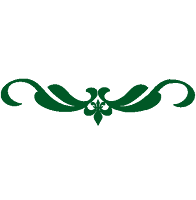










0 comments:
Post a Comment
Saya tidak online 24 Jam dan hanya sendiri mengurus blog ini, mohon maaf bila komentar anda tidak di balas.
Mohon gunakan kata-kata yang sopan dalam memberikan komentar.
Komentar SPAM, SARA, dan sejenisnya tidak akan di tampilkan.